Dedicated Gigs Page

We've created a "Homepage" for all your gigs in the Business Portal, or as we call it a dedicated gigs page!
This feature allows you to check the status of that gig posted! You can quickly access the dedicated gigs page by clicking the gig ID anywhere in the business portal -from your notifications on the gig and your payments page, invoices, chat or through your dashboard view.
This dedicated gigs page feature- allows you to perform quick actions for your gig such as confirming & rejecting applicants, quick access to freelancer chats and their profiles & making payments! You can also report No Shows here!
Find out more about this new Homepage Feature for your gigs below
Simply click gig ID anywhere in the business portal to bring you to the dedicated gig page.
When the gig is posted - the dedicated gig page will clearly show the gig status at the top and all details relating to this gig and its applicants.
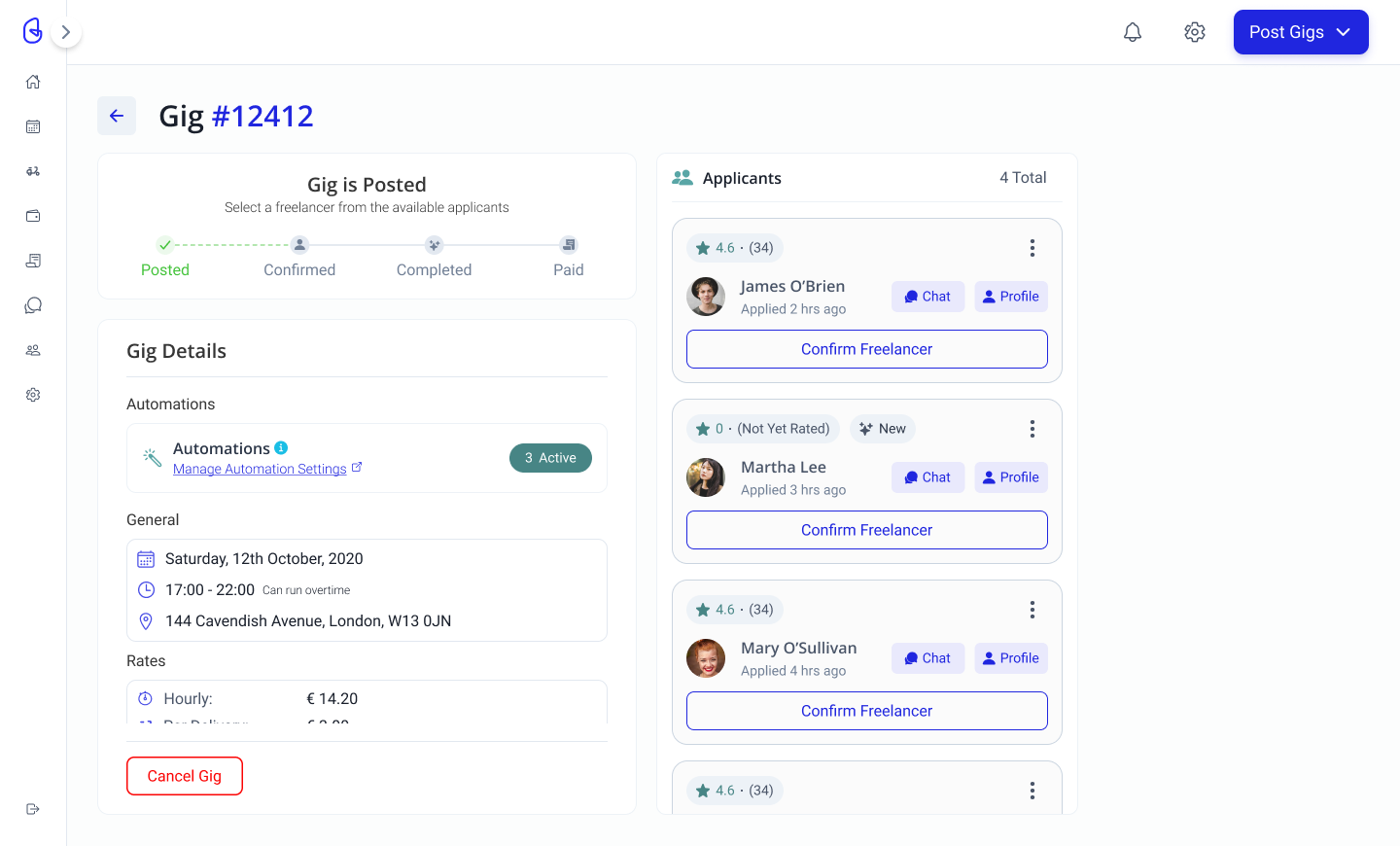
When you confirm a freelancer for this gig - the gig status will update and the confirmed freelancer will be highlighted at the top of the applicants list.
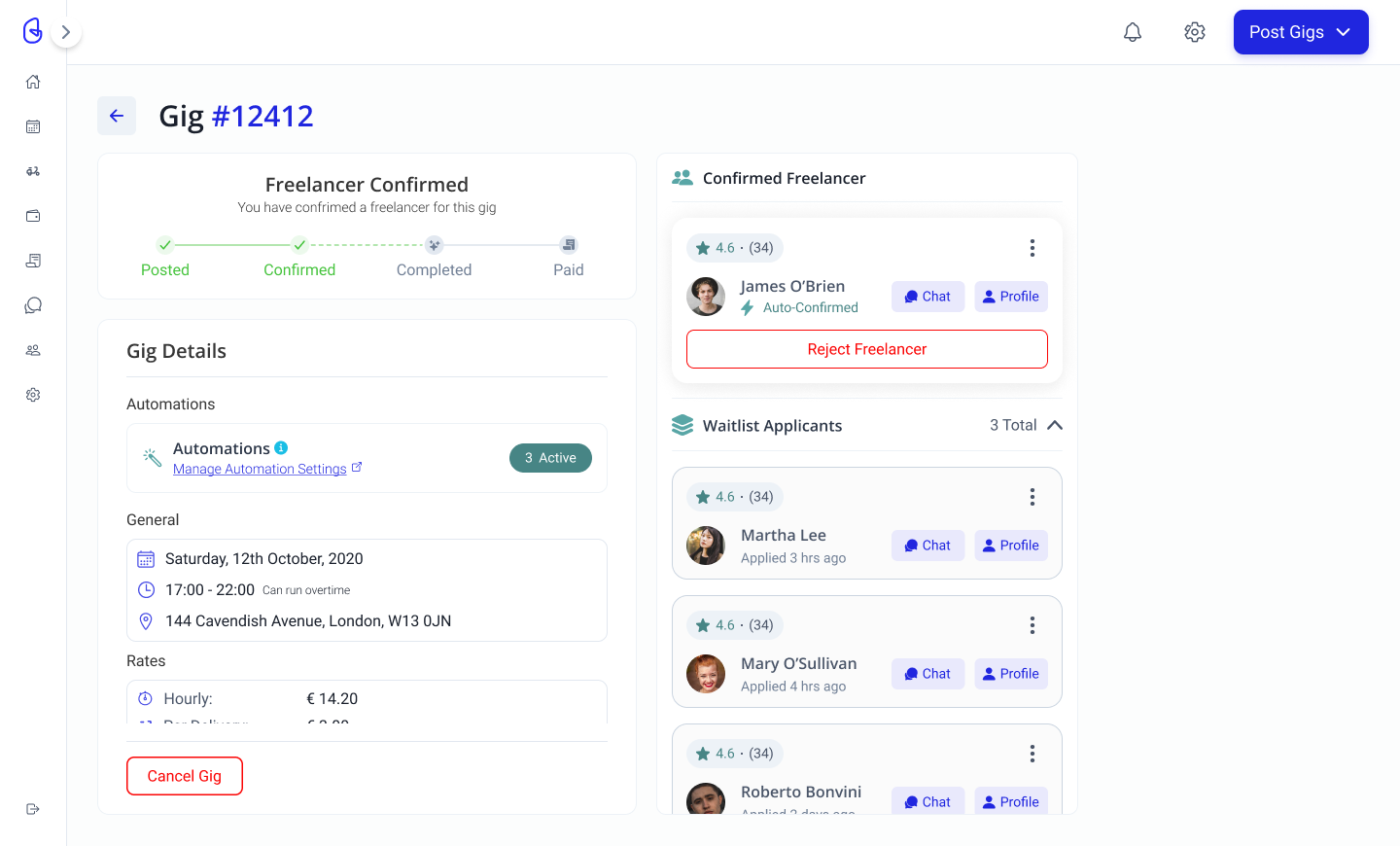
Should you need to reject your selected freelancer for any reason you can simply press the 'reject applicant' button navigate to the reject applicant button and a pop up will appear to confirm this action.
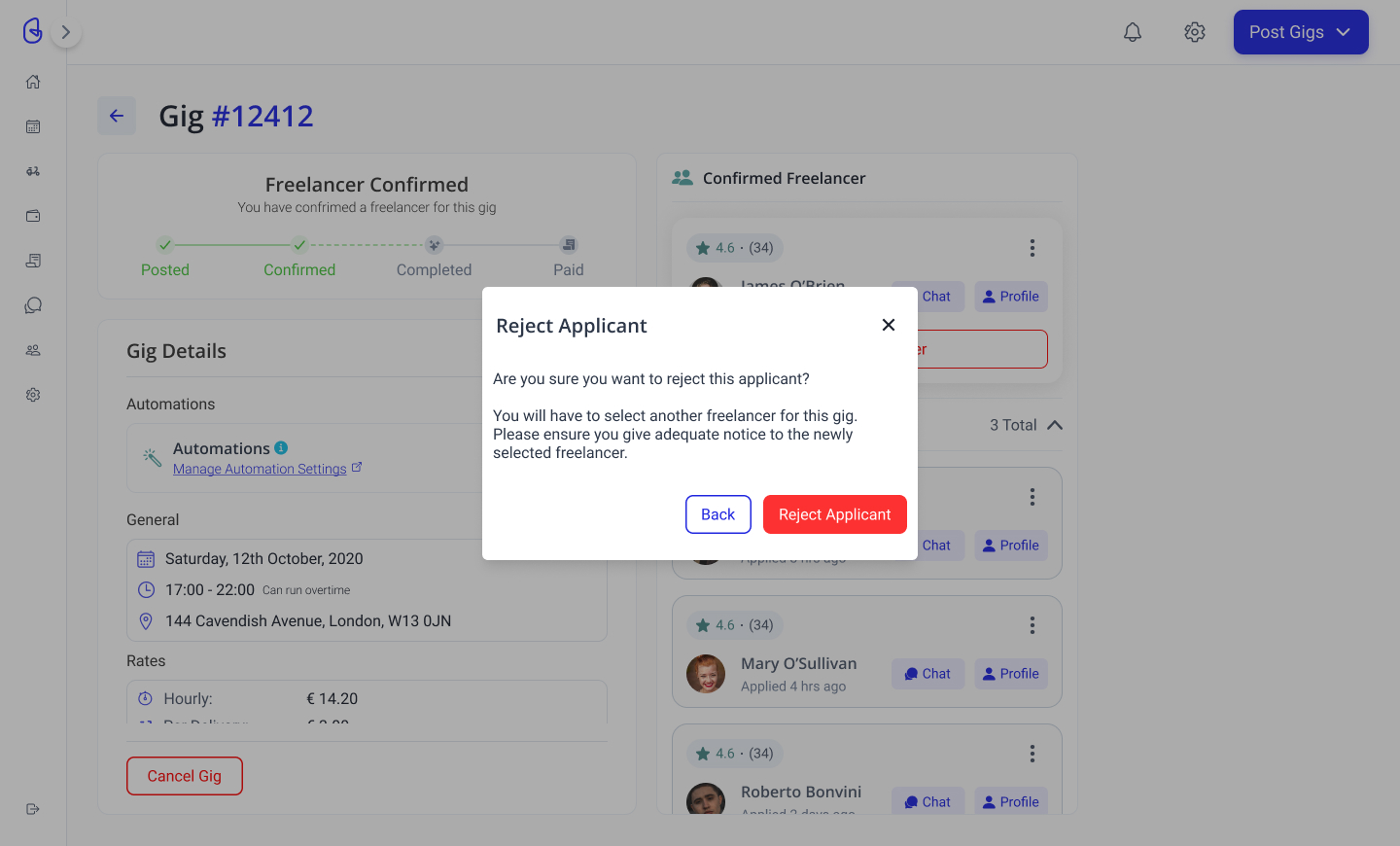
The dedicated gig page also gives you the option to cancel a gig should you have too - the 'Cancel Gig' button is located at the end of the gig details page.
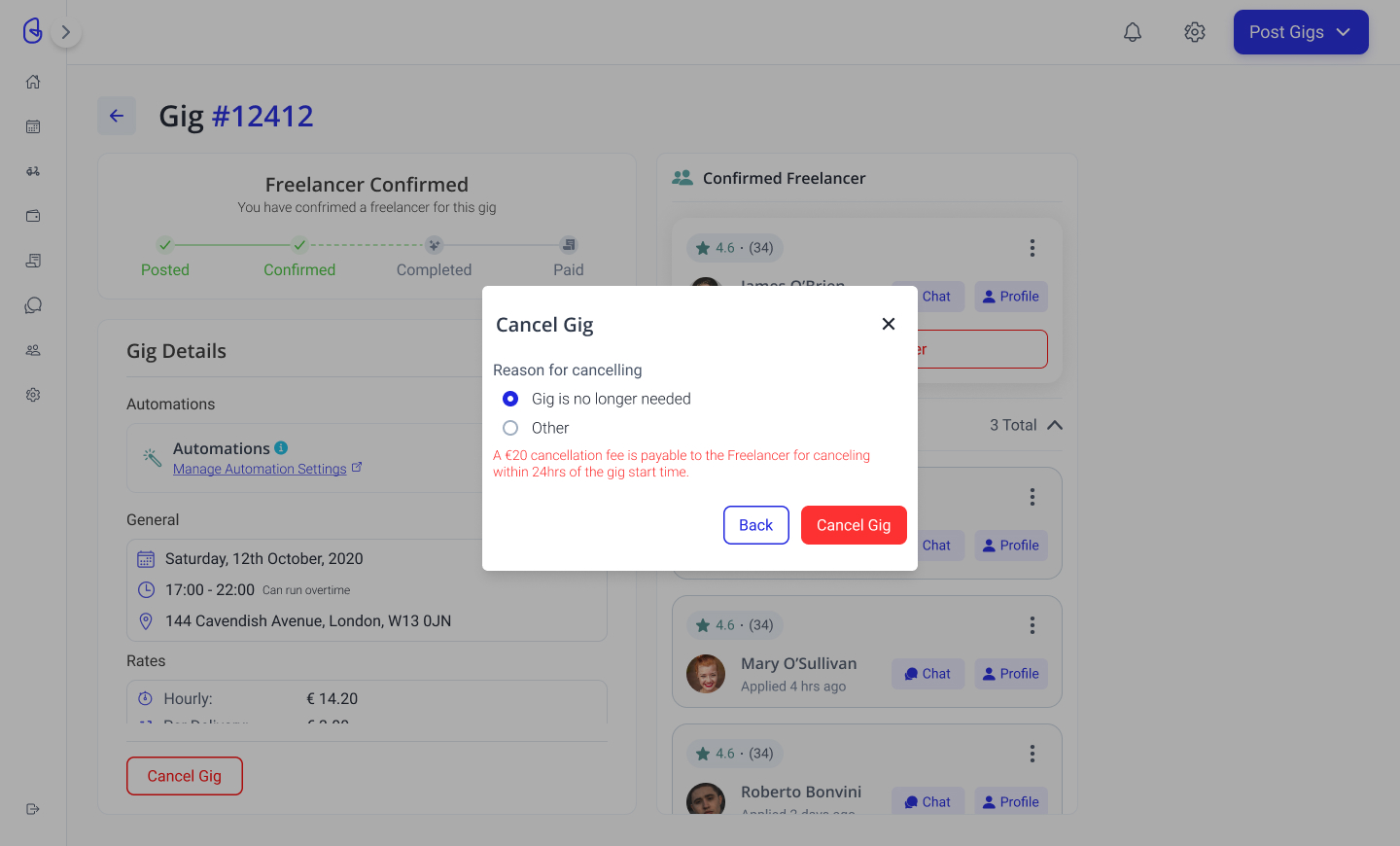
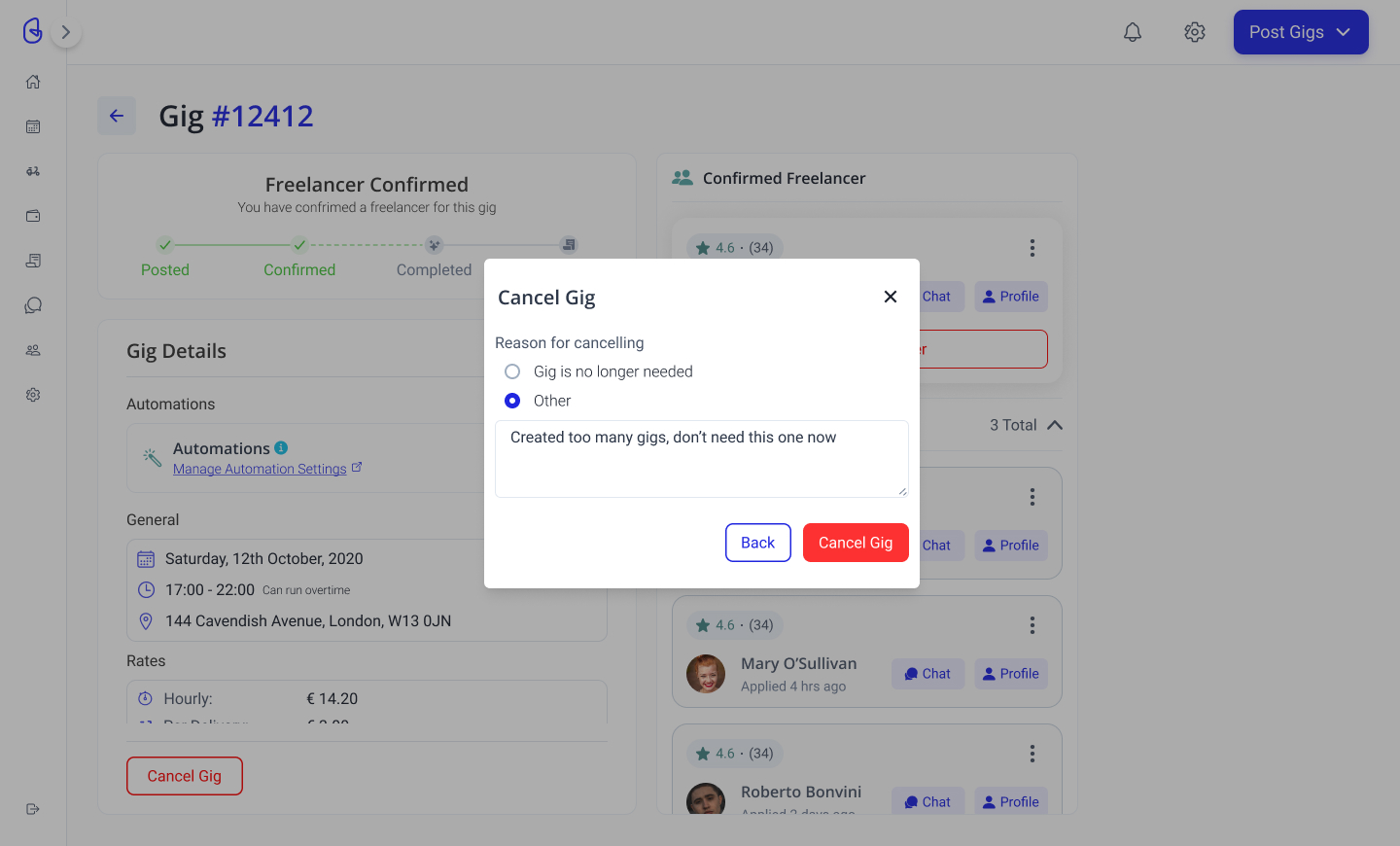
If a freelancer cancels a gig, you will be notified that they have cancelled and you will be able to review and contact alternate freelancers on the waitlist should you still need to fill this gig.
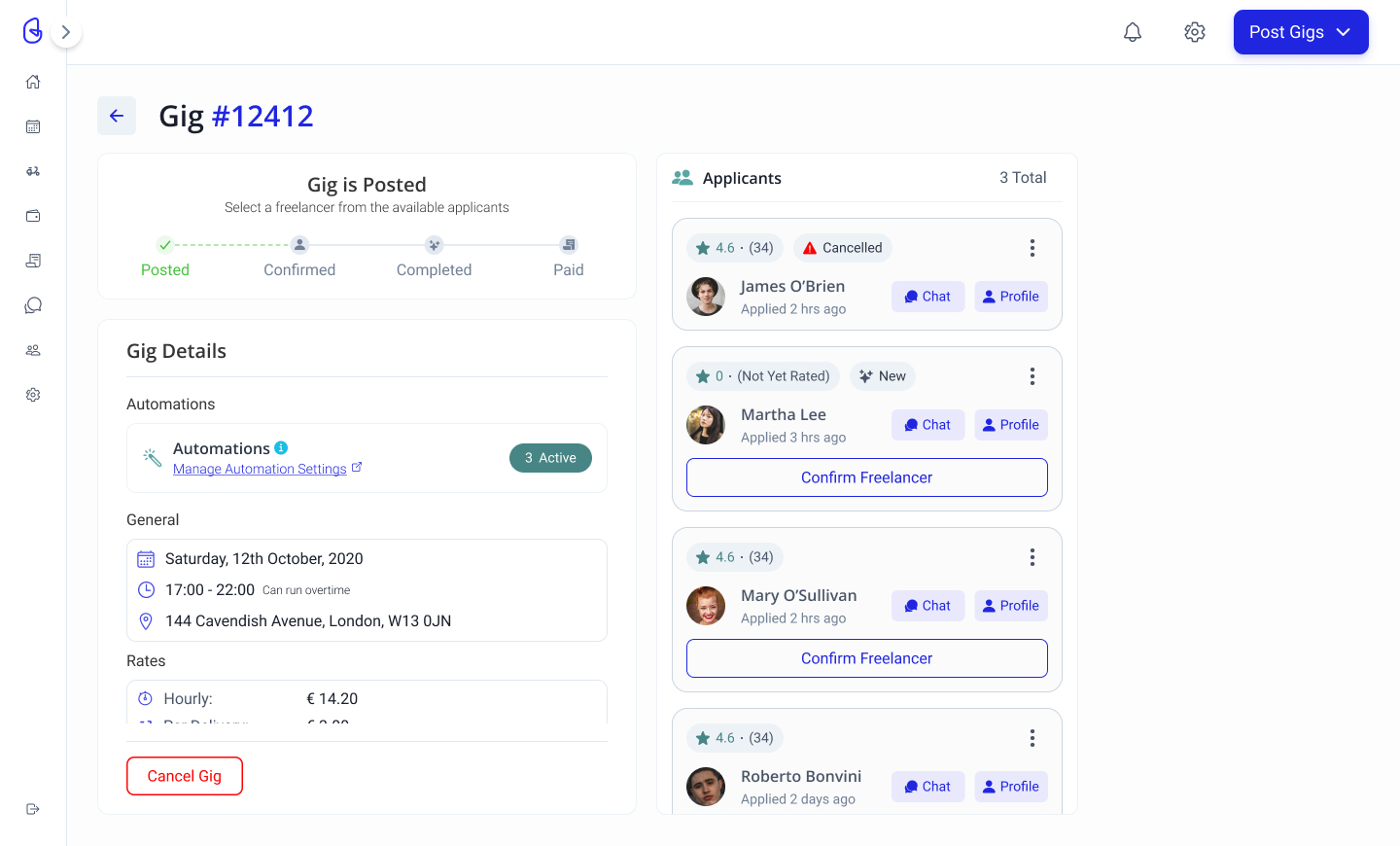
In the instance of a freelancer being a no show you will be able to report them as a no show here in the dedicated gig page.
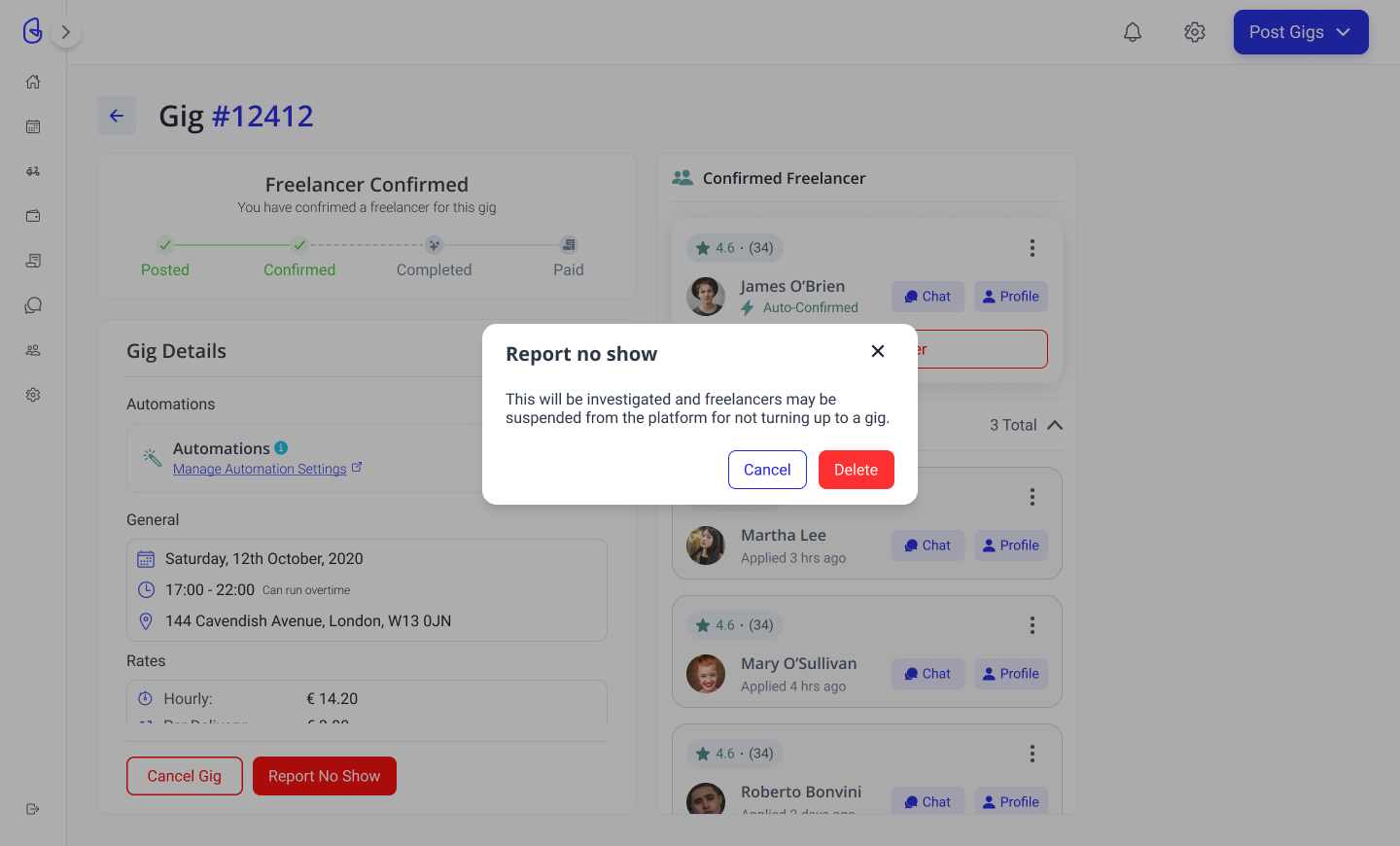
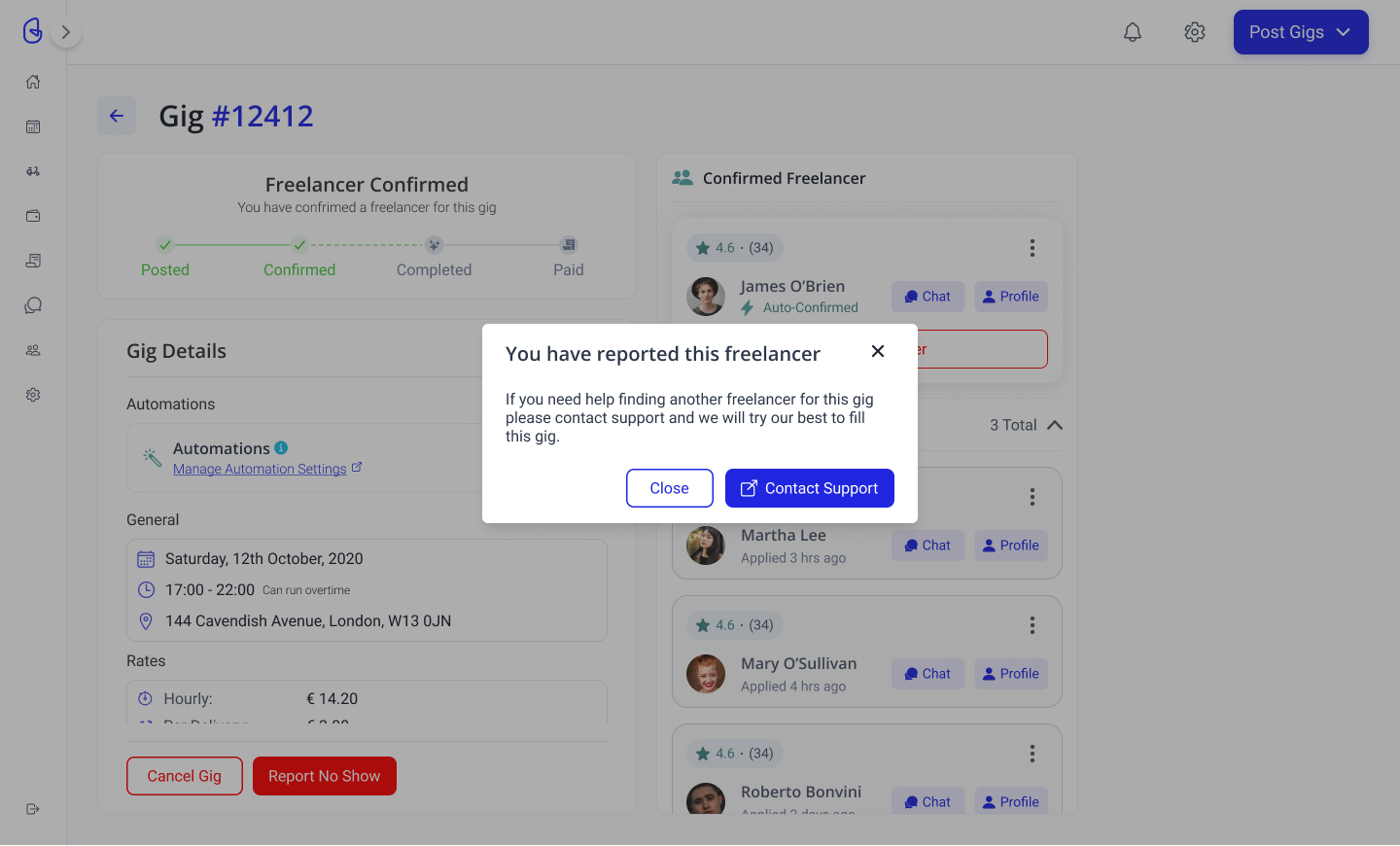
The dedicated gig page will update when the Gig is completed - giving you the option to click 'Pay Freelancer' from here and see the status of this payment and access your invoice for this gig from here once completed.
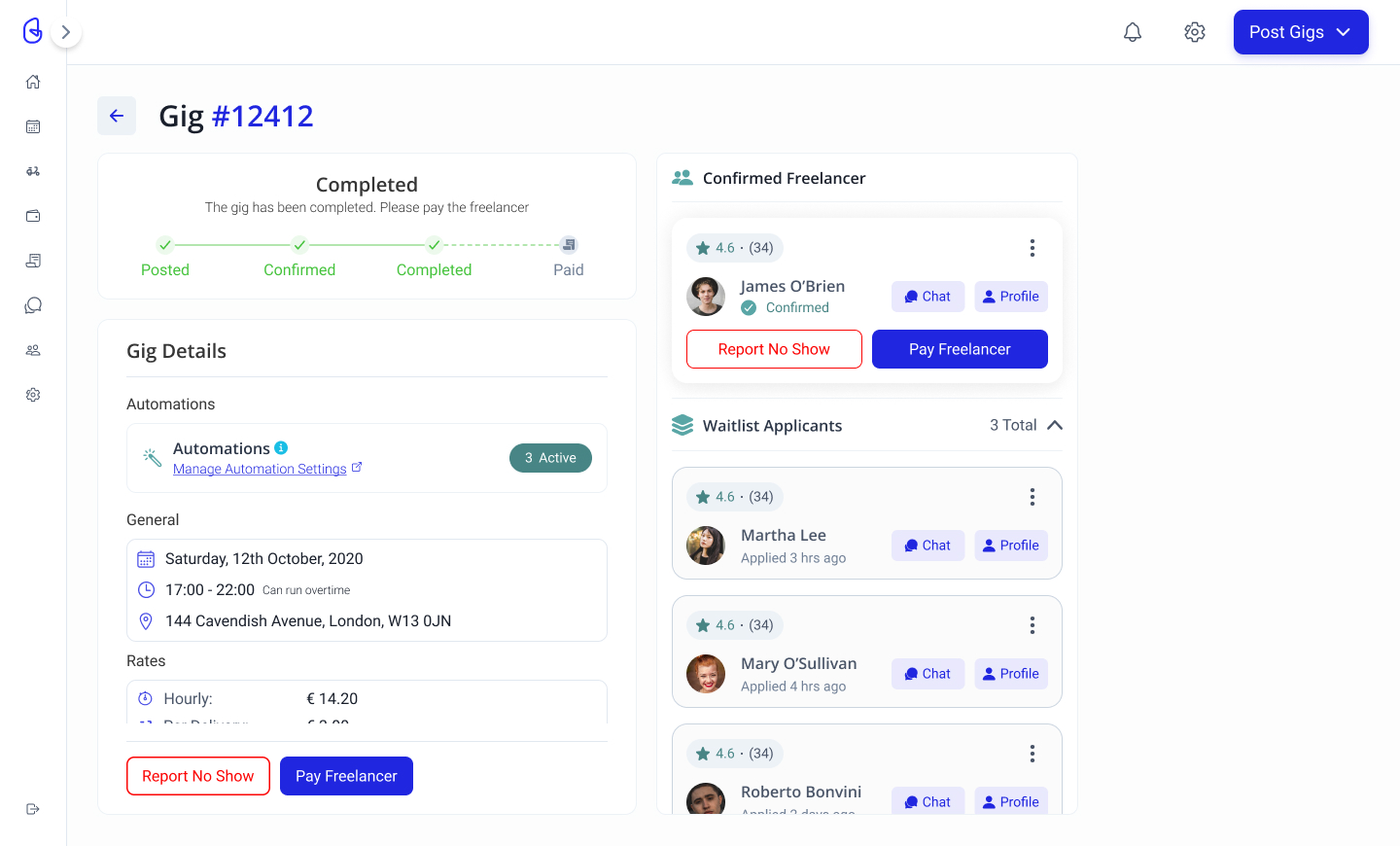
You can also report a no show when the gig is completed (same steps as detailed above).
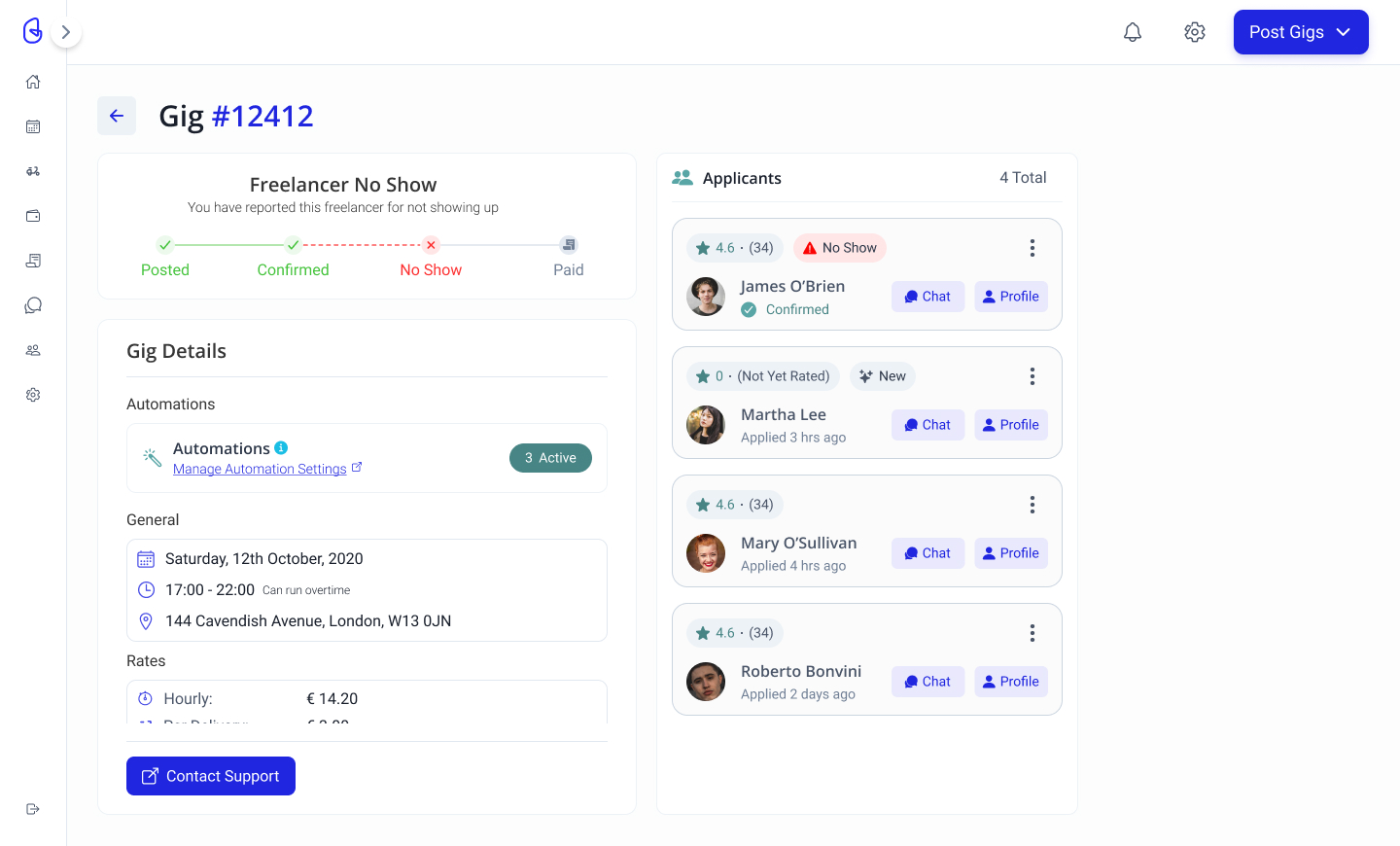
Once paid, the status will first appear as "processing". When the freelancer receives the payment the status will change to "paid", allowing you quick access to the invoice for this gig.
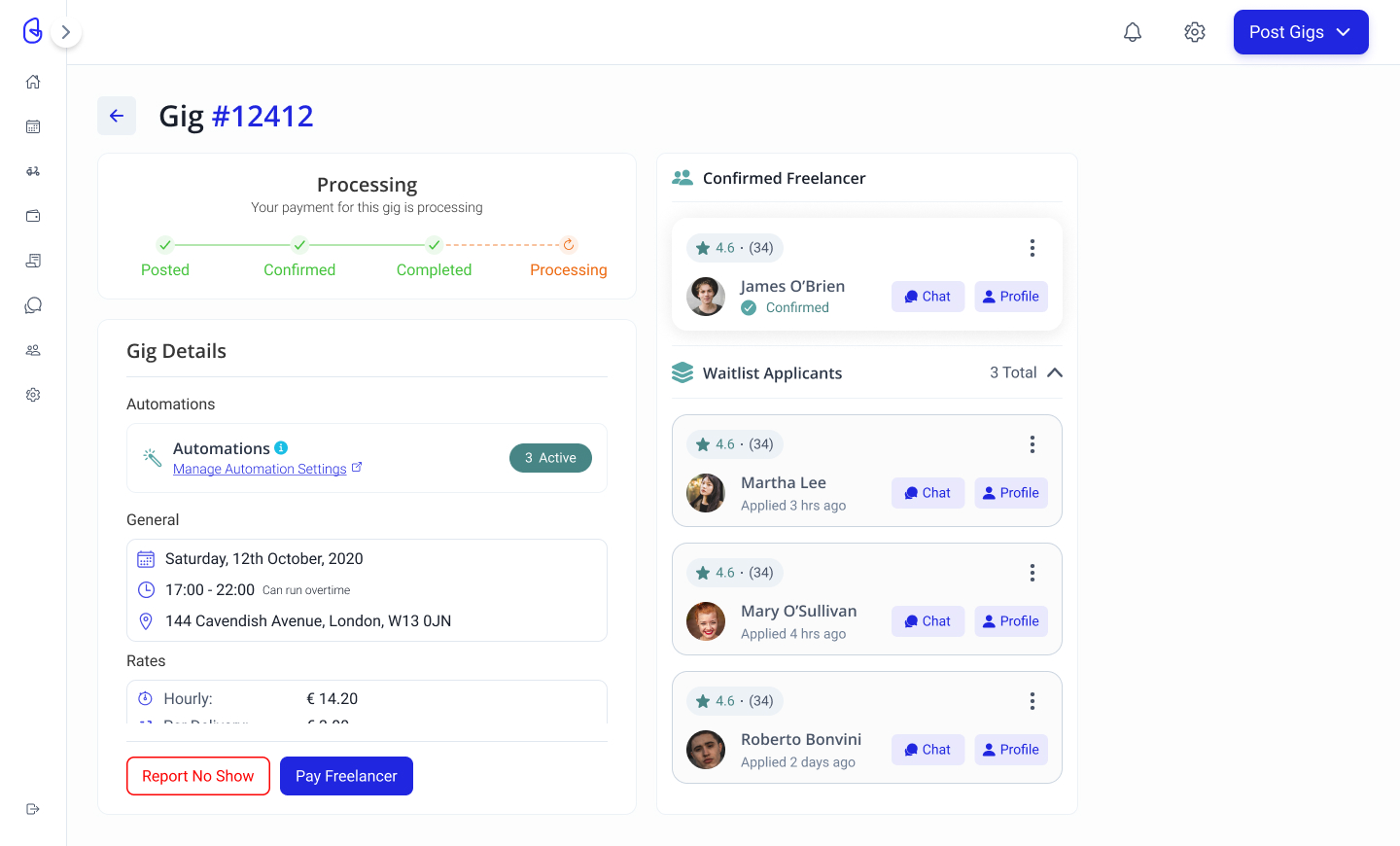
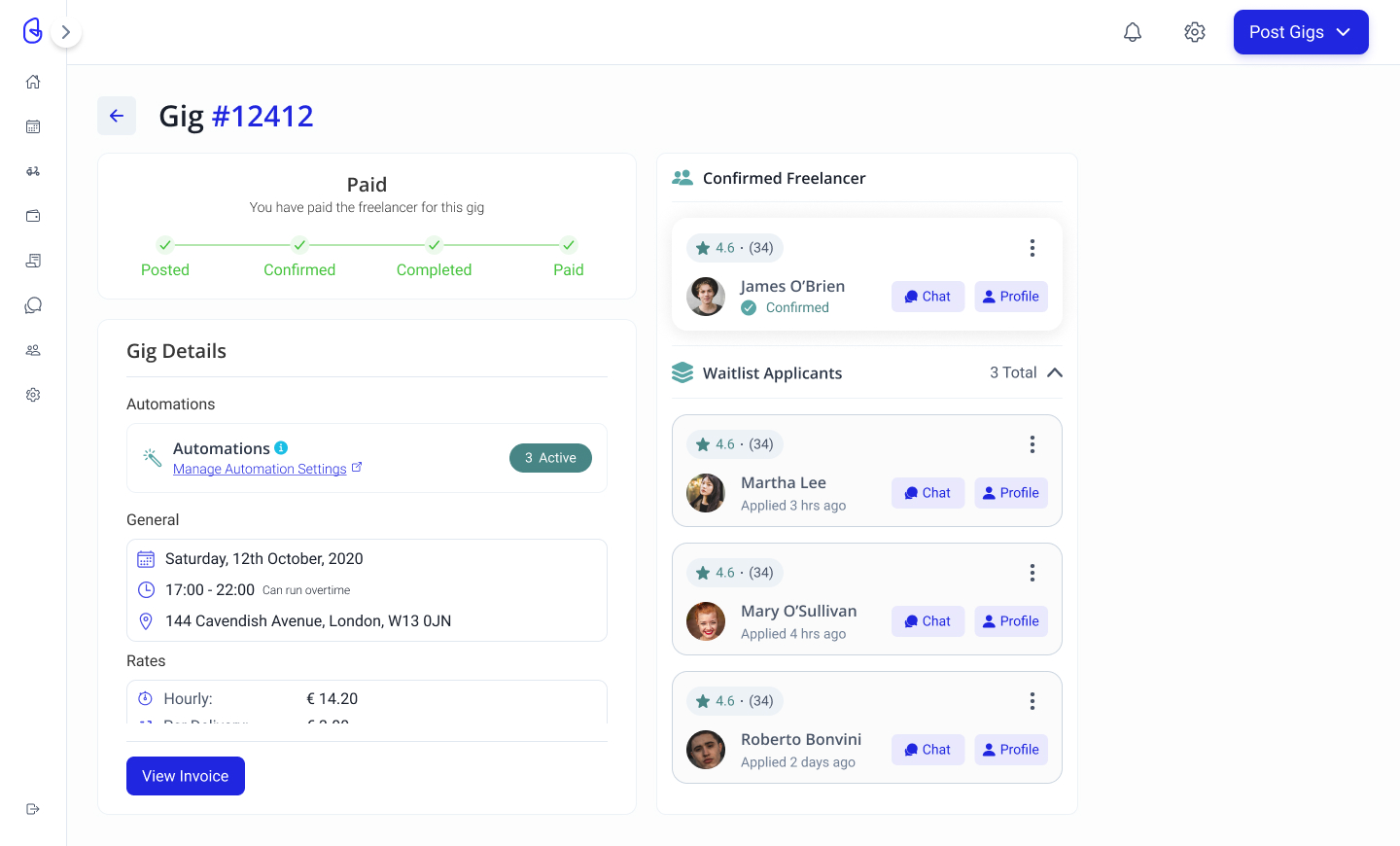
Try Gigable today
Take the next step and join Gigable today. Let's put those insights into action and boost your business or freelance career!
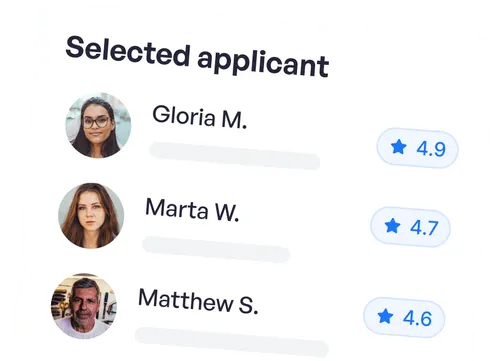
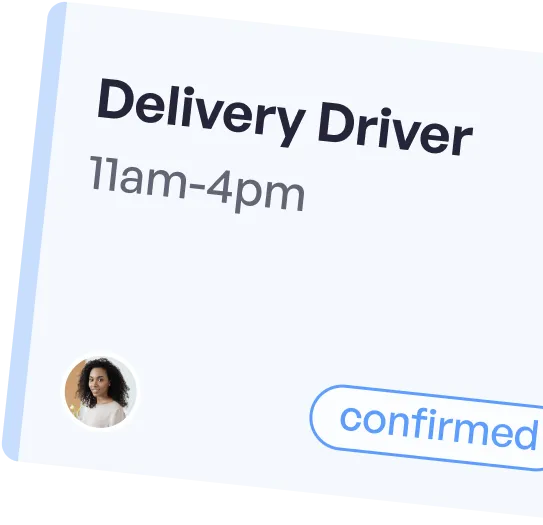
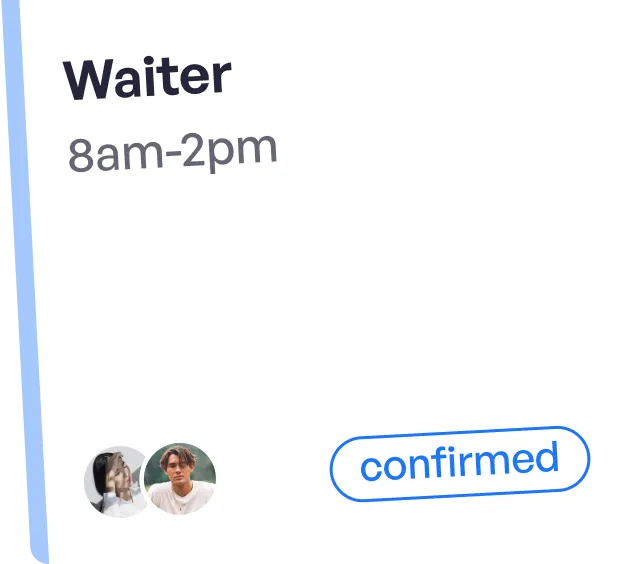
More articles

Holiday Staffing Made Easy: Gigable’s Win-Win Approach to Compliance & Contractor Retention

Restaurant Employee Retention Strategies That Actually Work in 2025

