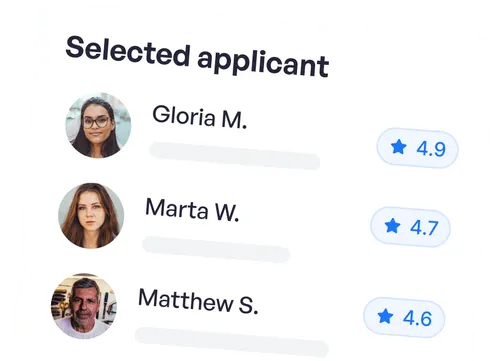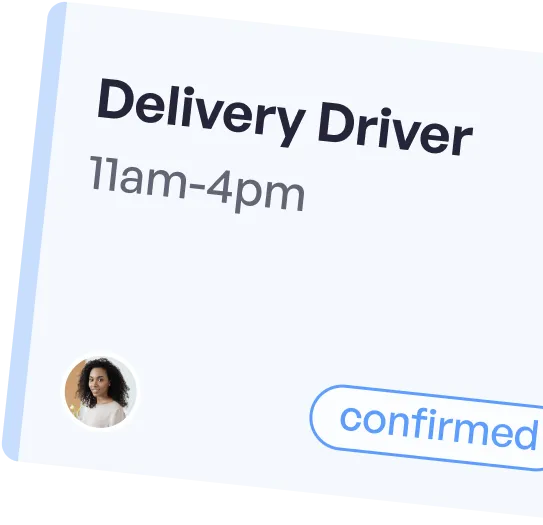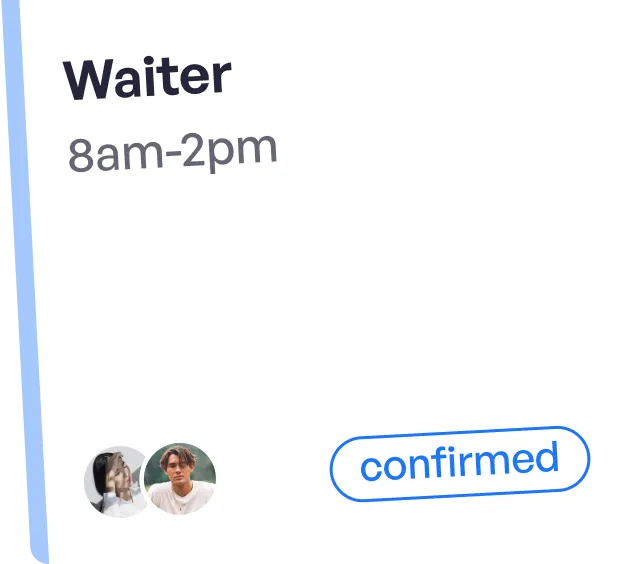Cancelling a Gig on the Business Portal


1. When cancelling a gig on the business portal you will need to click on the Gig then select “Cancel”.
2. Here you will be given an option to explain why!
3. Cancelling a Gig on the Business Portal with a confirmed applicant that did not show up
If the freelancer did not show up for the gig on the day, you will have the option to cancel. You will follow the same steps as previously stated, but now in the drop down menu you can select “The Freelancer didn’t show up”. This will then give the Freelancer an automatic 0 star rating and a cancellation mark will be added to their profile. The Business owner WILL NOT be charged the €20 cancellation free as shown here.

Try Gigable today
Take the next step and join Gigable today. Let's put those insights into action and boost your business or freelance career!